Easily personalise or review your print on demand Adobe Commerce orders before submitting them to Prodigi for fulfilment.
- We’ll notify you when you receive an order for a product that has not been set up for automatic fulfilment, i.e. a product has been selected but an image hasn’t been added
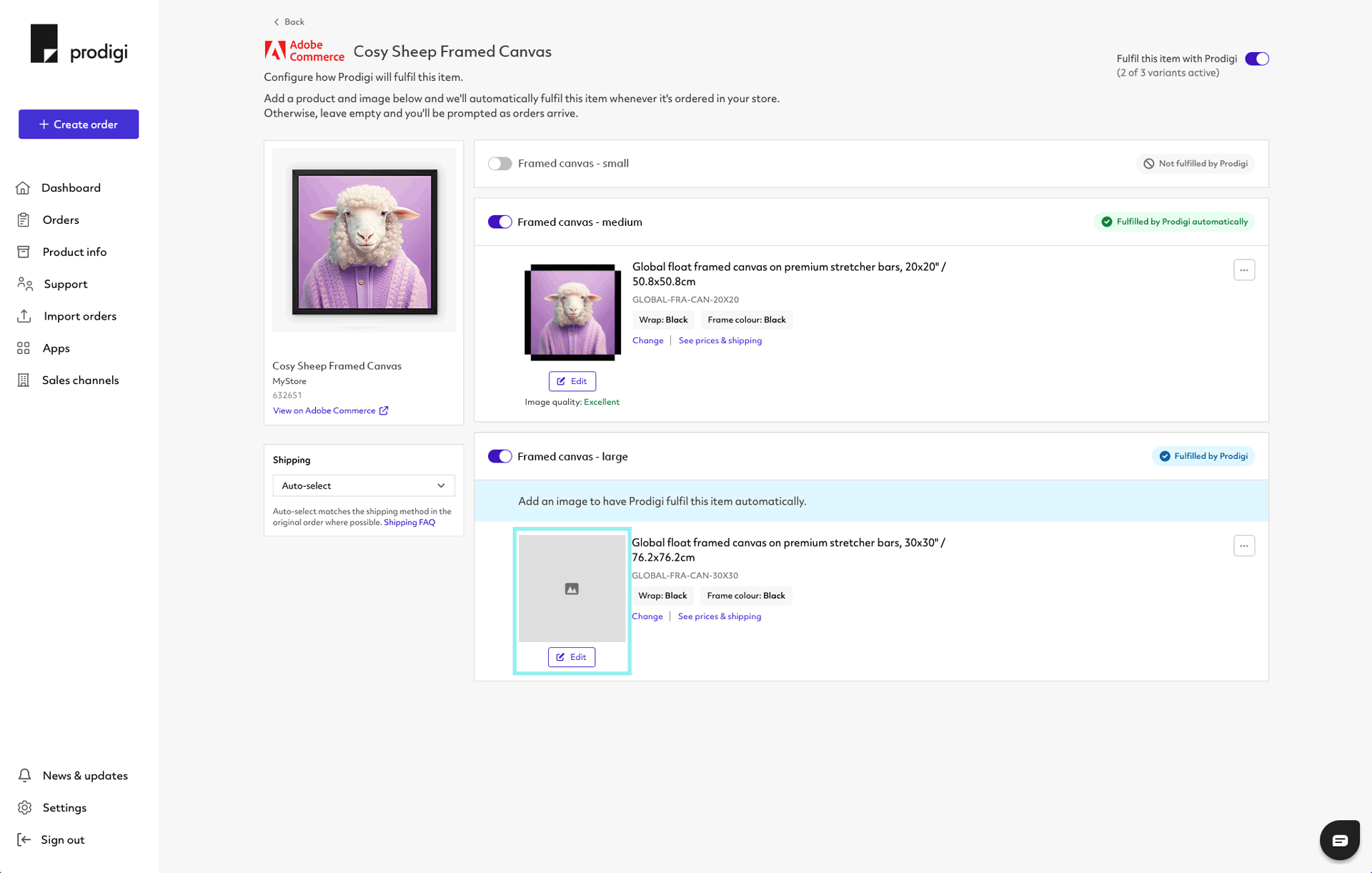
- Upon receiving an order notification alert from Adobe Commerce, log in to your dashboard
- Select ‘Orders’ from the menu on the left-hand side
- Filter by 'Requires attention' to view any orders that need personalising or reviewing
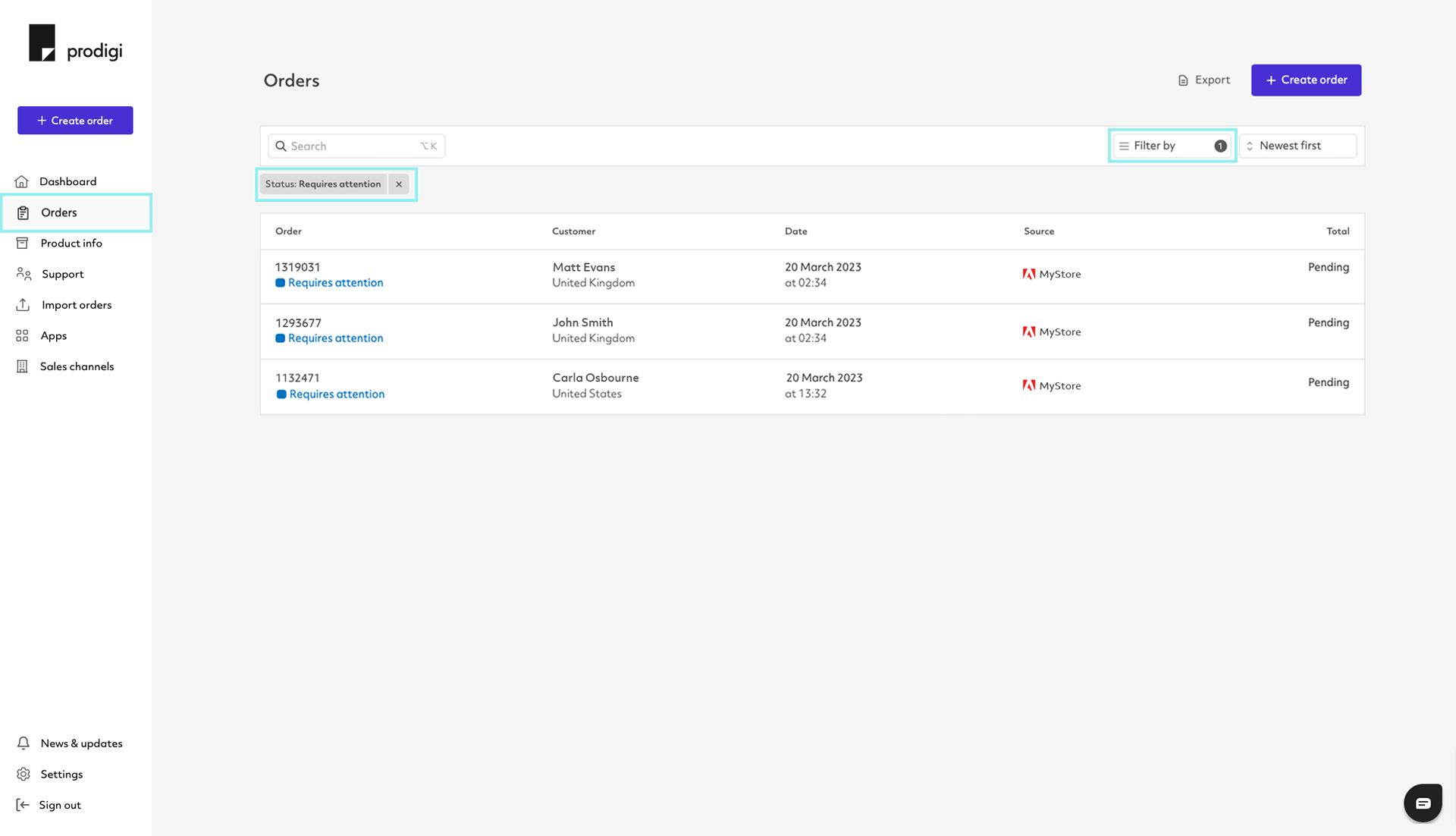
- Make any necessary changes or adjustments, such as uploading your custom image
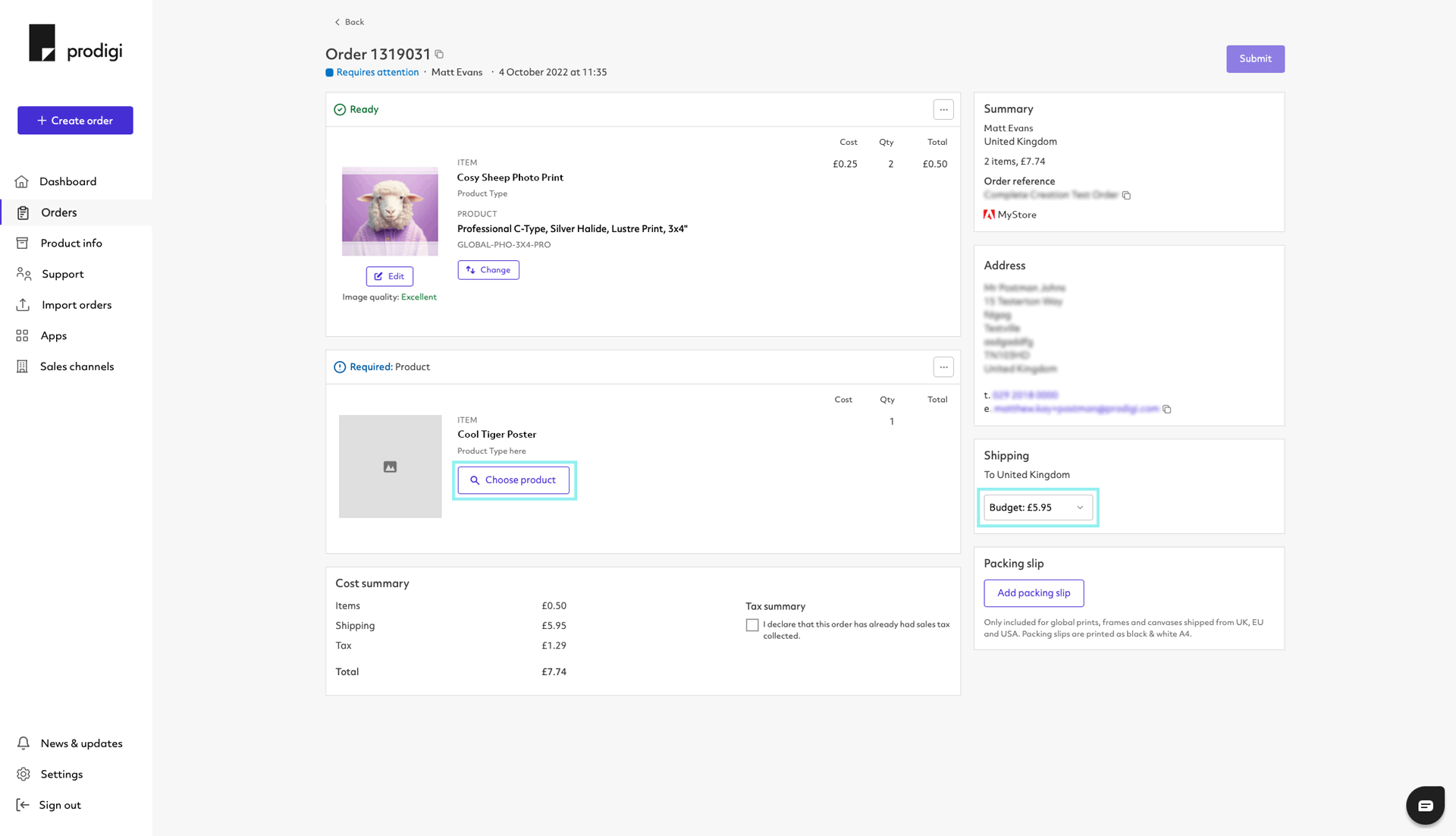
- Click ‘Submit’ to send us your order for fulfilment