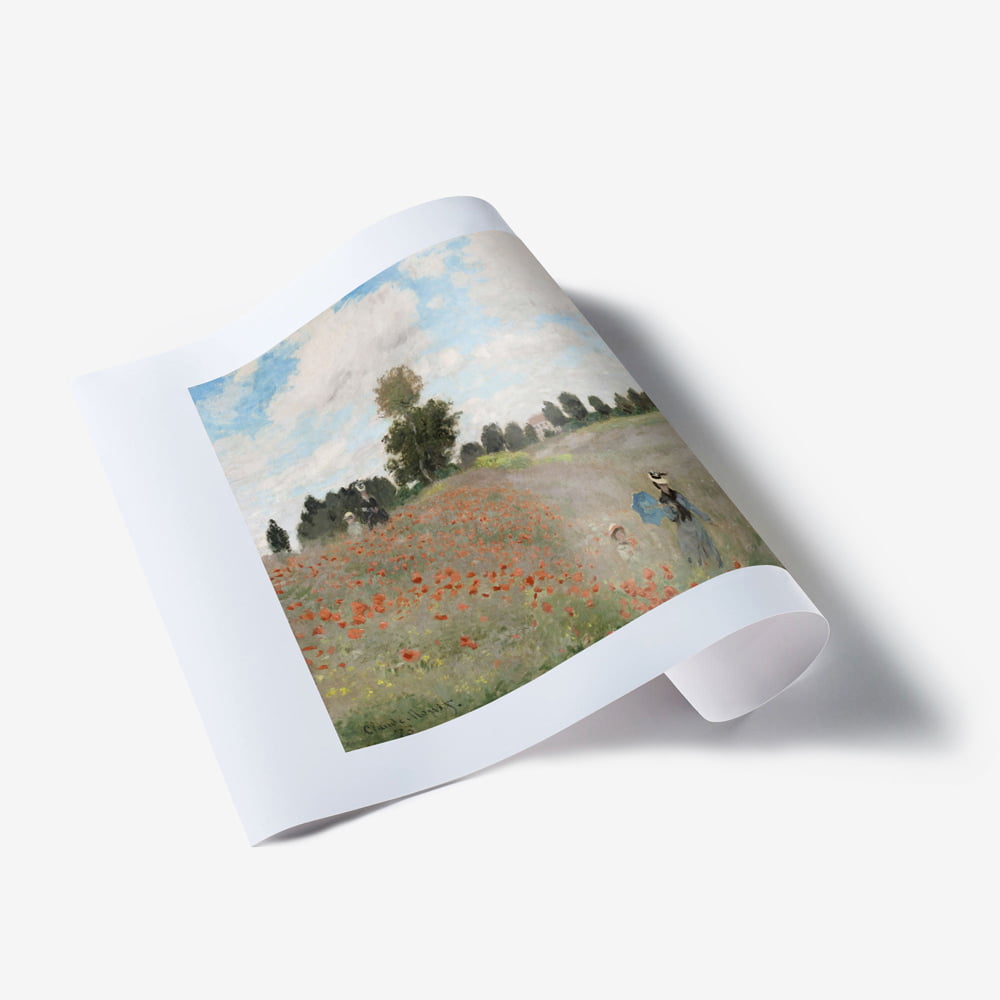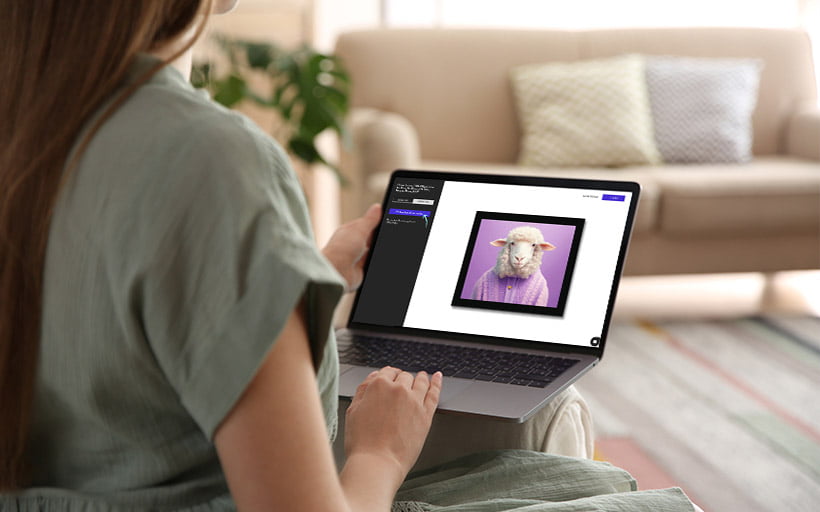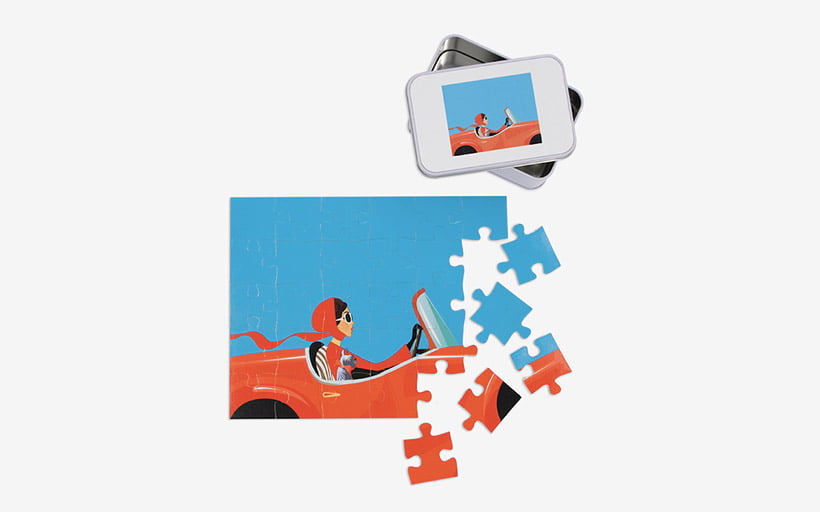How to prep your artwork for custom foil printing

Interested in joining the world's leading print on demand platform?
About to apply your artwork to our foil prints? Before you hit the ‘Upload’ button, make sure you’ve read this step-by-step guide, which covers everything from how to prep your artwork for custom foil printing to placing an order for our foil posters and framed foil prints.
Before you start
- Create your free account — it takes less than one minute, and you only pay for what you sell.
- Order a foil print sample through our manual order form. If it’s your first time placing an order for our foil prints, we’ll give you a 50% refund.
- Generate pricing and shipping information in just a few clicks with our pricing and shipping tool.
Preparing your artwork
In order to turn your digital designs into your very own foil prints, you’ll first need to make sure that they meet our foil printing file requirements:
- Foil prints undergo a completely different manufacturing process to our art prints and tend to reproduce darker. We recommend proofing and adjusting your artwork as needed to get the desired result.
- The optimum resolution for foil print files is 300dpi, while the minimum resolution is 200dpi.
- Any areas defined as fully transparent (no colour information at all) or pure white (hex value
#FFFFFF) in your artwork will show the paper's gold or silver foil background. Please also take care to ensure that fully transparent or pure white areas have sharp edges, as soft edges will appear fuzzy when printed. - If you want to include white elements in your design, we recommend using a slightly off-white colour (hex value
#FEFEFE). - Any coloured areas (even those with very faint colours) will print with white underneath and the colour on top.
- Save your print file as a transparent PNG.
Minimum line width for the colour layer above the foil: There isn't a strict minimum width, but very fine lines may appear differently than expected. Our colour printing heads can produce finer details than our white printing heads. For extremely thin lines, you might see colour directly on the foil without the white underlay, which could alter the appearance slightly.
Minimum line gap between colour showing the foil: Similar to the line width, there's no fixed minimum gap. Our printing resolution is 600dpi, so any visible gap in your design should theoretically be reproduced in print. However, very fine details may be affected by our printing process, which includes a slight pullback of the white layer to account for dot size differences.
Finish of the colour layer: Our standard process currently produces a glossy finish for the colour layer. Unfortunately, we don't currently offer a matte finish to contrast with the shiny foil underneath.
 Example of correct image file with fully transparent areas
Example of correct image file with fully transparent areas
 Example of correct image file with pure white areas
Example of correct image file with pure white areas
How to order foil posters and framed foil prints through our manual order form
- Log in to your Prodigi account.
- Click ‘Create order’.
- Select the country you want us to ship your foil art to. You can choose from our most popular shipping destinations shown at the top of the page or use the search bar to browse all countries.
- Find the product you’d like to order by typing ‘Foil’ into the search bar or using one of the following SKU prefixes:
ART-FOIL(foil posters in gold or silver, delivered rolled and ready to frame)FRA-CLA-FOIL(foil posters, delivered ready to hang in our classic frame)FRA-BOX-FOIL(foil posters, delivered ready to hang in our box frame)

- Click the ‘Add to basket’ button next to the product you want to order. To add another item to your basket, click ‘Add another product’ and repeat step four.
- Click ‘Add image’ and upload the print file you created earlier. Your image will be saved to your image library automatically.
- To configure your image, click ‘Edit’. You’ll then be redirected to our image editor where you can check the print quality of your image and make use of our alignment, scaling and repositioning tools.
- Once you’re happy with the position and placement of your image, click ‘Save’ and then ‘Continue’.
- Fill in the details of your shipping destination address, then click ‘Continue’.
- Review your order summary. If everything looks correct, click ‘Submit order’.
How to order foil posters and framed foil prints through our sales channel integrations
- Create a listing in your sales channel (Etsy, Wix, Squarespace, WooCommerce, BigCommerce or Adobe Commerce) for your foil art.
- Log in to your Prodigi account.
- Select ‘Sales channels’ from the menu on the left-hand side.
-
If you’ve already connected your sales channel, click ‘Configure’ in the sales channel tile. If not, connect your store to the desired sales channel, then follow the on-screen instructions.

- After clicking ‘Configure,’ you’ll see all of the product listings from your sales channel. Locate the foil product you want to set up for fulfilment with Prodigi. Ensure the toggle is set to ‘Fulfilled by Prodigi,’ then click ‘Configure’ next to the toggle switch.
-
To set up your product for fulfilment with Prodigi, first select the product you want to configure for your sales channel listing. Find the product you’d like to order by typing ‘Foil’ into the search bar or using one of the following SKU prefixes:
ART-FOIL(foil posters in gold or silver, delivered rolled and ready to frame)FRA-CLA-FOIL(foil posters, delivered ready to hang in our classic frame)FRA-BOX-FOIL(foil posters, delivered ready to hang in our box frame)
- Next, you’ll be prompted to add an image. Click ‘Add image’, then upload a file from your device, Dropbox or your Prodigi image library. You can check the print quality of your image and make use of our alignment, scaling and repositioning tools. Once you’re happy with your image, click ‘Save’.
- When an order is received in your sales channel, Prodigi will automatically fulfil it. If you'd like to review orders before they are fulfilled, you can use our order pausing feature to pause and edit your orders by navigating to ‘Settings > Preferences’ in your dashboard.
If you’d like to sell your own foil prints via our print API, please contact sales@prodigi.com.
Check out our range of specialist prints for more products like our foil art, including our popular glow in the dark prints.